The Need:
Customize a SharePoint list input form
There is an easy way and a hard way to do this. In this post, I will explain the easy way and then point you towards resources to help you with the hard way--which is very, very exciting and cool.
Why do you need to customize the SharePoint list form in the first place?
When you click "+ New" to add an item to a SharePoint list, the input form will open at the right of your screen. Each user input field that is on the list will appear in the form--in the order that you first addded them. If you have added new columns, they will appear at the bottom. This is confusing and annoying, especially after you have taken pains to rearrange the columns in the list to your liking.
In the upper right of the opened form you will see the "edit columns" icon. Select "Edit columns" from the menu that appears after you click the icon. Click the checkboxes to select or deselect the fields you want to appear in form.
Rearrange columns on the form from the same "Edit columns" view. Hover over an item to reveal three vertical dots to its right. Click on the dots and select "Move up" or "Move down." It will move the item one place. If that is too tedious, you can grab the vertical lines to the left of of the item and drag it into place.
When you have finished enabling, disabling, and rearranging your columns, don't forget to save!
The easy way has significant limitations. Customize it with Power Apps for real control over how users can interact and add to your list.
Permissions are not that easy to set on a SharePoint list. If you hide a field on your form, you won't be able to edit there either! Quick Edit is OK for bulk updating a bunch of items at once, but it is not pretty or easy to look at. The standard SharePoint list form lets you scroll up and down, edit one field or all fields at once, and perform other convenient, expected form actions and behaviors.
Look again at the "Edit columns" menu. There is a "Customize with Power Apps"option at the bottom.
Clicking "Customize with Power Apps" will launch the "Power Apps Studio" with a flourish. The studio is where you will create the custom form; once it is published to your list you can disable the form in list settings.
Power AppsForm List Settings, accessed from "List Settings" on the Gear icon at the top of your SharePoint list.
Customizing a SharePoint input form with Power Apps will allow you to:
- Control which users can access certain fields
- Break very long vertical forms into tabs
- Add graphics, icons, background pictures, and other visual elements
- Incorporate Microsoft Flow automations that can be triggered directly inside the form
I cannot tell you how to use Power Apps to customize your form. I am not good at it. Once a year or so I try to figure it out and fail. However... I have finally found the best YouTube tutorial series to get you started! It is the best. I have seen so many and gotten so upset and so nowhere following the others but DeShon Clark's five part series is
Part 1 of the 5-video series is here: How to Create a Custom SharePoint List Form in 30ish Minutes
Click here for DeShon Clark's channel.
I have big plans for the list I am tinkering with.
I have figured out layouts and tabs, and I have almost figured out buttons. I am stuck on how to change a status of an item by clicking a button. But once I figure it all out, I will be able to:
- Combine three SharePoint lists that capture almost all the same information into one list
- Use tabs to customize a view for each user group so they don't accidently input information into each other's fields
- Eliminate a tricky Flow automation whose sole purpose is to move documents attached to the first list to the second and third list, thus eliminating opportunities for that to fail and the needless duplication of documents
- Each list has the same automation to delete old items but because people in the user groups work at different rates, the lists get out of sync. An item can disappear from the first list before someone on the second list can refer to it (which is necessary every so often)
- Make a form that a lot of people use nicer to look at.
- Move some once-a-day scheduled automations that alert people when work is ready to an immediate alert button, letting them get alerts throughout the day instead of finding a big list of alerts when they start work in the morning.
A note on a text:
The Mars Trilogy by Kim Stanley Robinson. Sure, it's easy with future technology to live on the surface of a planet with habitats and stuff, but if you know what you are doing you can customize that planet to match your Earthling requirements! Ethics of terraforming notwithstanding, I suppose.






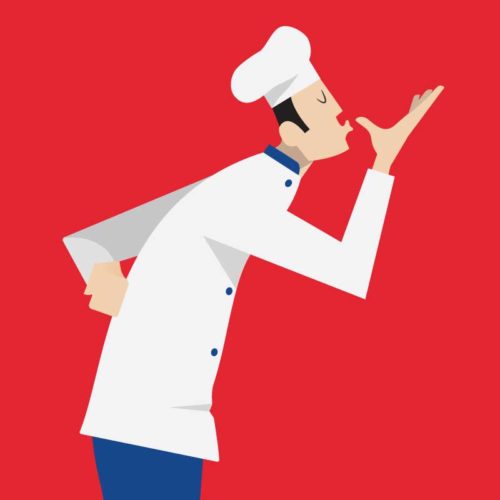
Comments
Post a Comment